![Why is My Brother Printer Offline? [3 Easy Solutions]](https://postmereview.com/upload/post/655c90e933eb1_front-view-smiley-elegant-businesswoman-using-laptop-with-copy-space.jpg)
Want an answer to why is my Brother printer offline? The printer offline issue has become common these days. The offline error is nothing but the failure of the communication between your computer and the printer. Various reasons cause this problem, such as software glitches, wrong settings, and connection issues. Moreover, the loose or disconnected cables can also cause your printer to go offline. Therefore, it is essential to identify the issue so that we can resolve them as soon as possible.
In this blog, we will explore 3 solutions to resolve the Brother printer offline error. Ensure you follow each step carefully. Moreover, if any of the below methods doesn’t work, then you can simply proceed to the next one. Try them, and if nothing works, then contact Brother customer support.
Solution 1: Check If the Printer is Online
Here, we will check whether the printer is online or offline, and then we will fix why is my Brother printer offline issue. Follow the below steps to get rid of the offline printer issue:
- Begin by typing the Control Panel in the search bar and hit Enter.
- Then, you have to select View Devices and Printers.
- Find your printer and right-click on it.
- After that, select See what’s printing option.
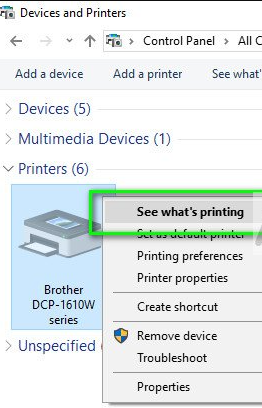
- A new window will appear here. You have to go to the Printer option to cancel the printing print jobs. Further, you have to select Cancel All Documents. Then, click Yes.
- Afterward, you need to check the printer’s status. If the Brother printer says “Use Printer Offline,” then again go to the Printer option and uncheck the Use Printer Offline.
You can now try printing again. If it is still offline, then you can try removing or reinstalling the Brother printer again. In the next method, we have discussed how to remove and reinstall the printer.
Solution 2: Reinstall the Brother Printer
This method explores how to remove and reinstall your Brother printer to get rid of the offline printer issue.
Step 1: Removing the Printer
- Open the Control Panel on your computer.
- After that, you have to select View Devices and Printers under the Hardware and Sound category.
- Then, look for your Brother printer icon and right-click on it.
- After that, choose the option See what’s printing.
- Then, go to the Printer tab on the top left corner and select Cancel All Documents.
- After canceling the printing jobs, close the dialogue box.
- Again, right-click on the Brother printer icon and select Remove Device > Yes.
- Click on the other printer icon. It will enable the Print Server Properties option on the middle top of the window screen.
- Now, go to Print server properties > Driver.
- Then, find your Brother printer from the list.
- Next, select your Brother printer and then click on the Remove tab.
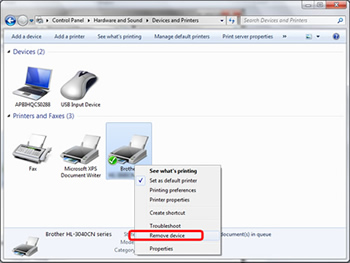
- Afterward, and then check the Remove Driver Only button.
- Lastly, click the OK button and finally confirm by choosing the Yes option.
Note: While performing the 13th step, if you receive the Unable to remove Brother error. Then, try rebooting your PC and try again.
Step 2: Reinstalling the Printer
- On the same screen, you have to go to Add a Printer option.
- Now, your PC will search for the available network printers. If you can’t find it, click on “The printer that I want isn’t listed.”
- Now select My printer is a little older. Help me find it.
- Then, hit the Next button.
- Once the printer is discovered, select your Brother printer and choose Next.
- In case your printer was not found, reboot the printer, router, and computer.
- If prompted to select the driver version, select Use the driver that is currently installed option.
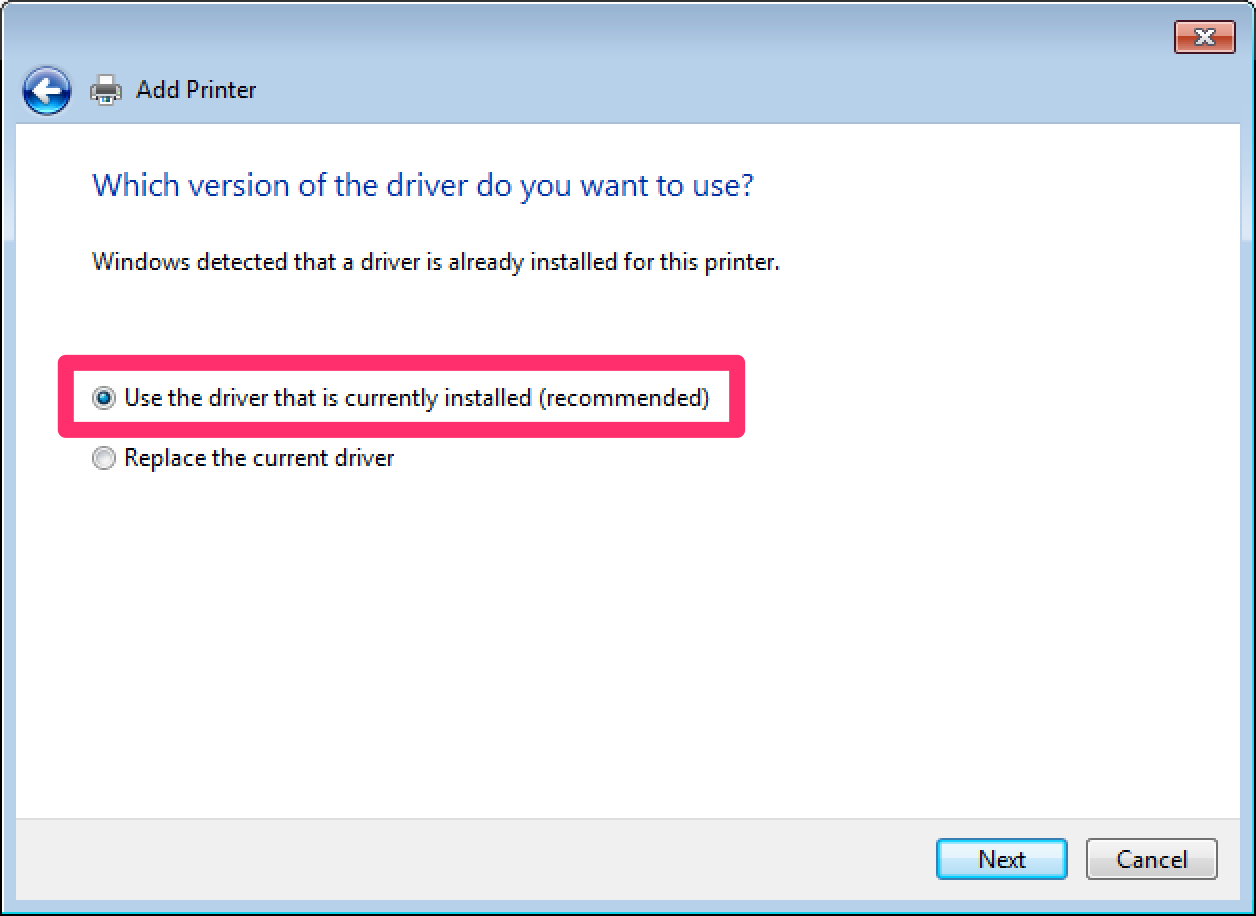
- Then, hit the Next button.
- Again, click the Next button to use the default Brother device name.
- When asked, tap on Do not share this printer.
- On the next screen, you will be asked to perform a print test.
Solution 3: Set the Brother Printer as Default
Do you know why is my Brother printer offline? Because the printer is not set as default. When you set the printer as default, the computer automatically selects the default printer to assign a printing task. However, the offline issue is also associated with this particular setting. Therefore, we will teach you how to set your Brother printer as default.
- Hit the Windows key on the keyboard.
- Then, start typing the Control Panel in the search bar and hit the Enter key.
- Now, navigate to Devices and Printers and search for your Brother printer.

- Next, you can right-click on your printer and then select the option Set as Default under the See what’s printing section.
- Afterward, you need to restart your computer.
- Then, check whether the issue was fixed.
Final Words
We know how frustrating it can be when your printer shows offline. However, there are many solutions to combat this mere error. Plus, you can easily get rid of them if you follow the 3 quick solutions given in this blog. This blog explores solutions such as checking the printer status, removing and reinstalling the printer, and finally setting the Brother printer as default. The solutions are effective in removing the offline error. If not, then try contacting the Brother customer support team.
Frequently Asked Questions (FAQs)
Answer: There
are a number of reasons that cause offline issues in the printer. It is not
only associated with Brother printers, but it can occur in any brand of
printer. However, the main reasons for this offline error are faulty cables,
network issues such as weak Wi-Fi signal, and hardware issue, which includes
paper jamming or other mechanical faults in the printer. Besides, faulty or
corrupted software and drivers can also cause an offline error.
Answer: If your Brother printer is showing an offline error, then you can try these below methods to get your printer back online:
● Set your Brother printer as default.
● Remove and reinstall the printer.
● Update your printer driver.
● Check if the Use Printer Offline option is unchecked.
● Check the hardware issues, such as paper jams.
● Verify if the USB or Power cable has any fault.
Answer: There could be many possible reasons why your Brother printer shows offline error. Below are the reasons that cause this offline in all types of printers, including Brother:
● Connection problems due to loose cables.
● The software-related issue includes the outdated
driver.
● Hardware issue in which paper is jammed.
● Misconfigured settings
● Conflicting software.



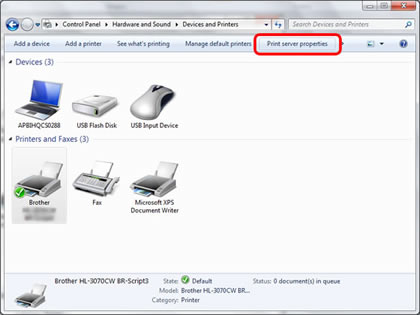
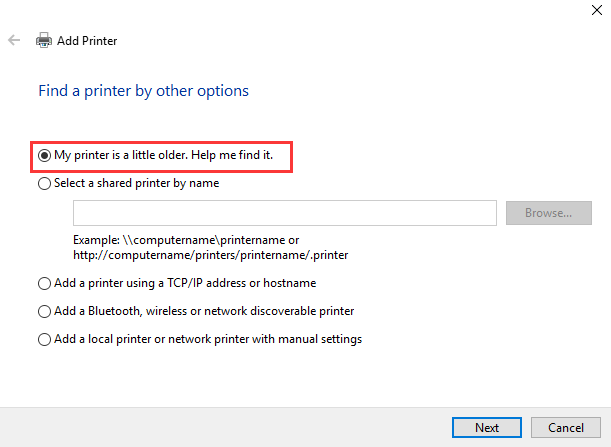

![Why is My Canon Printer Offline? [Reasons & Solutions]](https://postmereview.com/upload/post/6570444f6c0c5_what-is-sozialversicherung.webp)